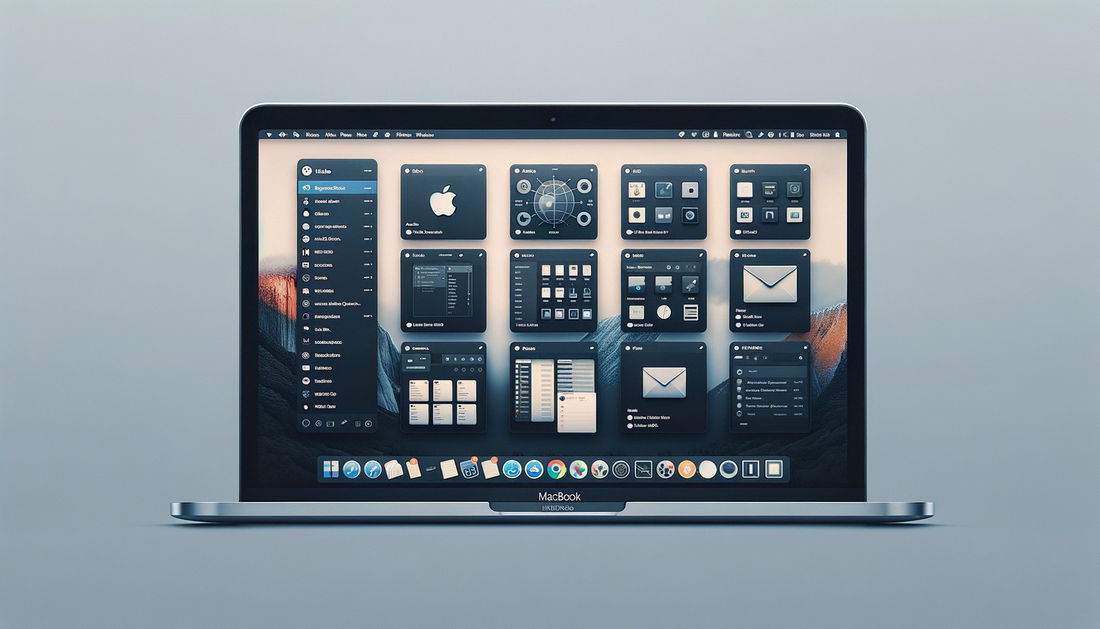
The Art of MacBook Air Organization: How to Manage Apps, Files, and Folders
Share
The Art of MacBook Air Organization: How to Manage Apps, Files, and Folders
Struggling to find your files and maintain a clutter-free workspace on your MacBook Air? Look no further! In this practical guide, we'll share tips on organizing apps, files, and folders to help you optimize your workflows and maintain a tidy digital environment. With HomeTecHelp services, you'll learn how to transform your MacBook Air into a productivity powerhouse.
1. Declutter Your Desktop
- Remove Unnecessary Files: Regularly clean your desktop by moving unneeded files to the appropriate folders or deleting them.
- Use Folders and Stacks: Group related files into folders or use Stacks to automatically sort files by type, keeping your desktop clean and organized.
2. Organize Your Dock and Applications
- Customize Your Dock: Add your most frequently used apps to the Dock and remove rarely used ones for quicker access.
- Create App Folders: Organize your apps into folders in Launchpad or Finder for easier navigation and management.
3. Use Finder Tags and Smart Folders
- Apply Tags: Assign color-coded tags to files in Finder to categorize them for quick and easy retrieval.
- Create Smart Folders: Set up Smart Folders in Finder that automatically update their contents based on specific search criteria.
4. Manage Browser Bookmarks and Tabs
- Organize Bookmarks: Create folders and subfolders in your browser's bookmark manager to store related bookmarks together.
- Use Tab Management Extensions: Install browser extensions like OneTab or Session Buddy to manage and save open tabs for future reference.
5. Utilize Cloud Storage and Backup Solutions
- Use iCloud Drive: Store files on iCloud Drive to access them from any Apple device and free up storage space on your MacBook Air.
- Backup Regularly: Enable Time Machine to automatically backup your MacBook Air, ensuring your data is always safe and secure.
6. Manage Your Email Inbox
- Unsubscribe: Unsubscribe from unnecessary newsletters and promotional emails to reduce clutter.
- Create Folders and Rules: Set up folders andemail rules in your email client to automatically sort incoming messages and keep your inbox organized.
7. Schedule Regular Maintenance
- Perform Regular Cleanups: Set aside time to declutter your MacBook Air and review your organization system to ensure it remains effective.
- Update Software: Keep your MacBook Air running smoothly by installing software updates and security patches when available.
By following these practical tips, you'll not only declutter your MacBook Air but also optimize your workflows for increased productivity.
